
A new report warns that AI poses a serious threat to children's cognitive development and emotional well-being.

A new report warns that AI poses a serious threat to children's cognitive development and emotional well-being.
My Fitbit started buzzing at me a year ago. “It looks like you’re exercising.”
Yeah. No shit. I’m walking. I know I’m exercising. I’m the one doing it.
I didn’t ask for this notification. I don’t want this notification. Nobody wants to be told what they’re already doing. And yet, here we are.
I was annoyed for about thirty seconds. Then I started thinking about what it must be like to be a product developer inside Fitbit. That’s the advantage of walking as exercise. Time to think.
You’re a product owner. You have a feature to ship: “Automatic Exercise Detection.” It’s a reasonable feature. The watch notices when you start moving in exercise-like ways and begins tracking.
But here’s your problem: how do you know the feature is working? How do you prove it’s valuable? How do you keep your job?
You need metrics. You need numbers that go up.
So you add a notification. “It looks like you’re exercising.” Now you can measure engagement. Users are responding to your feature. They’re seeing it. They’re interacting with it. Your numbers go up. Your feature is a success. You get to stay employed.
Then users get annoyed. Some of them complain. So you add a setting to turn it off. But you default it to “on” because that keeps your numbers up. Most users won’t find the setting. Most users will just... tolerate it.
I can’t blame this product owner. They’re playing the only game available to them. The company set up incentives that reward exactly this behavior. What else were they supposed to do?
I’ve been thinking about this pattern ever since Cory Doctorow coined “enshittification” to describe how platforms decay. But I don’t think we’ve been precise enough about the mechanism.
It’s not that companies decide to make their products worse. Nobody wakes up thinking, “Let’s annoy our users today.” The mechanism is subtler and more tragic:
Individual contributors need to demonstrate value
Demonstrating value requires metrics
Metrics create incentives
Incentives shape behavior
Behavior optimizes for the metric, not the user
Each step is locally rational. Each person is doing their job. And the cumulative result is a product that gets progressively more hostile to the people using it.
Here’s another example. In most messaging apps, there’s a button to call someone. This button is conveniently located right where you might accidentally tap it. You’re scrolling through a conversation, your thumb grazes the wrong spot, and suddenly you’re calling your ex at 2 AM.
Why is that button there? Why is it so easy to hit accidentally?
Because someone’s job depends on “calls initiated” going up. If the button were harder to find, fewer people would use it. Fewer people using it means lower numbers. Lower numbers means maybe you don’t get to keep working on this feature. Maybe you don’t get to keep working here at all.
So the button stays prominent. And users keep accidentally calling people they didn’t mean to call.
Some folks suggest the solution is more metrics. Add a “calls immediately hung up” counter. Subtract it from “calls initiated.” Now you’re measuring meaningful calls!
You’ll never win this race.
To keep their jobs, people will be extremely clever about gaming whatever measurement system you create. Add a metric, they’ll optimize around it. Add two metrics, they’ll find the corner cases. Add ten metrics, and now you’ve created a system so complex that nobody understands what “good” looks like anymore.
I’ve watched teams spend more energy figuring out how to make their metrics look good than figuring out how to make their product actually good. The metrics become the product. The users become an externality.
At some point, you have to have principles.
Not metrics. Principles.
“Don’t interrupt the user unless they explicitly asked you to.”
“Don’t put buttons where they’ll be accidentally pressed.”
“Don’t optimize for engagement when engagement means annoyance.”
These aren’t measurable. You can’t put them in a dashboard. You can’t A/B test them (well, you can, but you’ll lose to the variant that violates them, because that variant’s numbers will be better).
Principles require someone to say: “We just don’t do this, and I don’t have to give you a reason.” And then they have to defend that line when the metrics-driven arguments come. “But the numbers show—” No. We don’t do this.
This is uncomfortable. It feels arbitrary. It feels like you’re leaving value on the table. Maybe you are.
But the alternative is a product that slowly, inexorably, turns against its users. One “engagement optimization” at a time. One “growth hack” at a time. One annoying notification at a time.
I keep coming back to this phrase because it keeps being true in new ways.
Product development is also an exercise in human relationships. And when we reduce those relationships to metrics, we lose something essential. We lose the ability to say, “This would be rude.” We lose the ability to treat users like people instead of engagement vectors.
The Fitbit doesn’t know I’m annoyed. It only knows I looked at the notification. In the database, that’s engagement. In my lived experience, it’s one more small friction. One more tiny way the device that’s supposed to help me is instead demanding my attention for its own purposes.
I turned off the notification. I found the setting, buried three menus deep, and I turned it off. I’m a technical person who knows these settings exist. Most people won’t. Most people will just get buzzed, over and over, because someone at Fitbit needed their numbers to go up.
I don’t know how to fix this at the industry level. But I know this: the seemingly rational, completely legible, metrics-based product development process is how we got here. The numbers all went up. And the products all got worse.
Maybe it’s time to trust the numbers a little less and trust our sense of what’s right a little more. Even when—especially when—we can’t prove it in a dashboard.
Kent partners with a handful of companies each year on editorial collaborations, speaking, and workshops. If that's interesting, let's talk →
Last year around this time, I made a bet with Alex Sarlin, the Global Edtech Lead of the venture capital firm ASU+GSV and co-host of Edtech Insiders, an edtech industry podcast.
Alex made this bet on LinkedIn:
I think by the end of [2025], it’s going to be hard to find an educator who doesn’t use Generative AI on a weekly basis.
I admired the specificity of that prediction, especially stacked against gauzy, non-falsifiable predictions like each of these, each one waving its hands and declaring 2026 “finally for real the year of the agent.”
I commented that I would take his bet and give him better than even odds. Not only wouldn’t we see anything close to 100% weekly usage, I said, but we wouldn’t see more than 80% AI usage of any type—casual, committed, or weekly.
To Alex’s prediction of ~100% weekly usage, Gallup reported:
Only 32% of teachers report using AI at least weekly, while 28% use it infrequently and 40% still aren’t using it at all.”
Yikes! 32 is a lot less than 100, as far as numbers go!
Gallup also confirmed my prediction that fewer than 80% of educators would use AI in any capacity. You can triangulate Gallup with other sources too. Education Week has asked a national panel of teachers the same question every year for the last three years:
Which of the following best describes your current use of artificial intelligence-driven tools in your classroom?
The percentage of people who used AI at all in their 2025 survey (a little + some + a lot) was just 61%, almost identical to Gallup’s finding.
FWIW, Alex didn’t take me up on the bet I proposed. Nevertheless, I am bound by the Substacker’s oath to report to you that I would have soaked him.
AI use is certainly increasing among teachers, though that usage still seems confined to the dabblers in “a little” and “some.” The teachers using AI “a lot” are not exactly leaping off the axis. What kind of education technology is AI shaping into? High usage and high impact like slide software or an LMS? Low usage and low impact like the review games that teachers use every couple of weeks before a quiz?
I’m sticking with my predictions from early 2023 that AI will offer “quality-of-life improvements for teachers and students” but stop short of any “two sigma”-style changes to student learning or school staffing. Those predictions felt heterodox in 2023, but now I’d bet my house on any of them.
In 2026, you won’t see committed AI usage (“a lot”) rise above 10%. AI professional development will increase and you’ll see the dabblers swell in numbers—80% usage wouldn’t surprise me. But AI has not yet found its way to the core of teaching or learning. Chatbots and lessonslop still dominate the landscape. AI does lots of things faster and cheaper for teachers, but not enough things better. In 2026, you won’t find a room of educators where more than 10% of them would give up their slide software for MagicSchool. There are levels here.
More than I want to be right here (though I’ll take it) I want to be clear-eyed about the needs of teachers and learners, about the complex cognitive and social relationship they construct over the course of a school year, about the ways technology can and can’t support that relationship. The edtech industry is less sober than I have ever seen it, which turns your sobriety into a superpower.
My plan for edtech sobriety in 2025 involved substitute teaching monthly and helping a teacher out weekly. When 2025 rolled over to 2026, I immediately reset that goal. If you have perhaps misjudged the landscape of teaching and learning, if everything seems a bit blurry and you missed your predictions by 70%, I cannot recommend more highly that you shake your 2025 hangover by getting into a school. Try to teach something to someone who doesn’t really want to learn it, who doesn’t really think they can learn it. The experience will shape you and sharpen your senses and sober you up almost immediately.
¶ Eedi’s Chief Impact Officer Bibi Groot answered a question I raised in my review of their chatbot tutor study. Why did their chatbots help weeks later more than in the moment of tutoring? Groot speculates that the chatbot tutors drew more reasoning out of students than the human tutors, which supported a form of learning more amenable to transfer. I don’t know about that, but it sure is a thought! (I loved the graph above, indicating the human tutors eventually start cutting the chatbot tutors off, saying, “Hey—we’re done here.”)
¶ What innovation has re-energized this teacher?
“I feel like I’m coming home every day less exhausted, and I just have more energy to reinvest in the relationships with students,” Hesseltine said. “I’ve been teaching for over 20 years, so I really cannot stress this enough that this has made the biggest impact on education that I’ve ever seen.”
These are the kinds of results AI guys have been promising for three years now. So what is the teacher talking about and what stops us from getting it to more teachers?
¶ Just before the new year, Sal Khan wrote an op-ed in the New York Times considering employment in the age of AI. His solution to the problem of job loss is to pass a tin cup around to the companies profiting from AI and ask them to kindly donate 1% of their profits to programs dedicated to reskilling workers for AI fields. I can only imagine who Khan imagines would put those donations to work and lead the re-skilling effort.
The fund could be run by an independent nonprofit that would coordinate with corporations to ensure that the skills being developed are exactly what are needed. This is a big task, but it is doable; over the past 15 years, online learning platforms have shown that it can be done for academic learning, and many of the same principles apply for skill training.
In any case, the New York Times readers are absolutely scathing:
We have a mechanism for managing change equitably. It’s called the government. We don’t beg corporations for 1%. We tax them appropriately and use the tax funds to improve the lives of citizens and keep production and consumption within the limits that the biosphere has established.
¶ “Friction-maxxing” has entered the chat.
Friction-maxxing is not simply a matter of reducing your screen time, or whatever. It’s the process of building up tolerance for “inconvenience” (which is usually not inconvenience at all but just the vagaries of being a person living with other people in spaces that are impossible to completely control) — and then reaching even toward enjoyment. And then, it’s modeling this tolerance, followed by enjoyment and humor, for our kids.
¶ That article connected me to a recent post from Dylan Kane where he concluded:
That’s a tough reality of teaching: often the path of least resistance is the path of least learning.
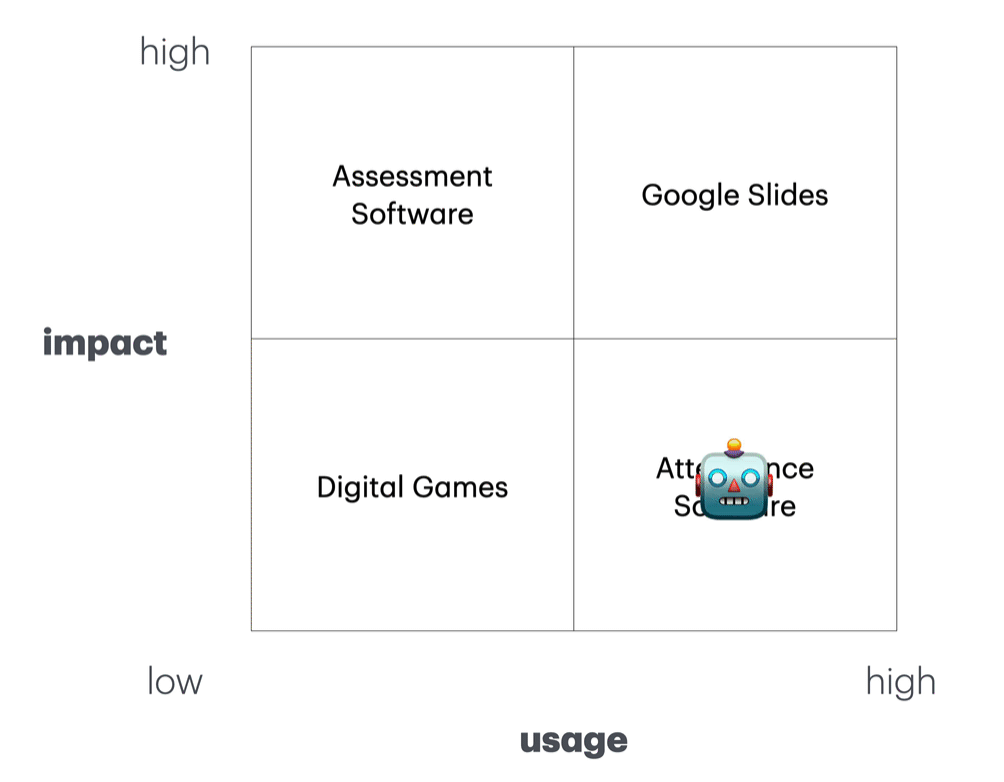
If there is one teaching tool I recommend, it’s mini whiteboards. Mini whiteboards are the best way to see what students understand and adjust my teaching on a minute-to-minute basis. That change didn’t happen overnight, though. It took me a few years of trial and error to get my system right. This is my guide to using mini whiteboards in math class.
Here’s the basic idea. Every student has a mini whiteboard and a marker. You ask a question — maybe you write it on the board, or project it, or something else. Each student writes their answer on their mini whiteboard. Then, on my signal, students hold their whiteboards up facing me so I can see each answer.
This is the absolute best way to check for understanding. In very little time, I can sample the entire class and get a sense of what students know and don’t know. The activity is flexible: I can ask as many or as few questions as I want, I can adjust in response to student answers, and we can do a quick reteach and practice on the whiteboards if necessary.
One thing to emphasize right off the bat. I love mini whiteboards. You might assume I spend large chunks of time using them. I don’t. The majority of my class students are solving problems using pencil and paper, or we are talking about the math they’ve done on pencil and paper. In a typical class I will do two rounds of questions on mini whiteboards, each 1-5 questions long. Sometimes it’s more, sometimes it’s less. This isn’t the main way that students do math in my class. Mini whiteboards are a bit slow: I ask a question, then I wait until every student has a chance to answer, then students hold their boards up, then I take a moment to scan, and then we are on to the next question. Nothing wrong with going slow sometimes, but paper and pencil is much more efficient if I want to maximize the number of problems students solve. I pick a few well-chosen mini whiteboard questions to help me make decisions about what to do next, when to move on, and when to intervene. Then we put whiteboards away and get back to pencil and paper.
Here are a bunch of places I use mini whiteboards in my class. I don’t do all of these in a single class, though over the course of a week I might use each of these at least once.
Prerequisite knowledge check. In every lesson, there is prerequisite knowledge that it’s helpful for students to know. If we’re graphing a proportional relationship, they should know how to plot points on a coordinate plane. If we’re solving two-step equations, they should know how to solve one-step equations. If we’re solving complementary angle problems, they should know that a right angle measures 90 degrees. Mini whiteboards are a great way to check these skills toward the beginning of the lesson. Pick a few prerequisite skills and see whether students have those skills down. If they’re shaky I give a quick reminder and we do some extra practice on mini whiteboards.
Check for understanding from a previous lesson. Do students remember what they learned yesterday? Sometimes yesterday’s lesson is a prerequisite skill, but other times it isn’t. Either way, it’s worth checking whether students remember yesterday’s lesson so I know if I need to revisit those concepts in the future. My experience is that students remember far less the day after a lesson than I would like. A quick check holds me accountable and points me to the skills we need to spend more time on.
Check for understanding before independent practice. Students are about to start some independent practice. Are they ready? Mini whiteboards are the best way to check. Ask a few questions similar to the independent practice questions and see how many students get them right. I have two possible follow-ups. If a large portion of the class gets it wrong, I need to stop and do a full-class reteach. If most students get it right, I can jot down the names of students who made mistakes on a post-it and check in with them individually as we start independent practice.
Check for understanding of atoms. This is really a topic for a longer post, but the short version: divide your objective into the smallest possible steps, and teach one step at a time. This often means you need to teach multiple “atoms” — small steps on the way to a larger objective. Mini whiteboards are a great way to check understanding of those atoms and make sure they are secure before jumping into a larger skill.
Stamp after a discussion. Let’s say I notice a common mistake. A bunch of students say that -4 + -5 = 9. (This is a common mistake after introducing multiplication with negatives, as students apply the rule for multiplication to addition.) So we discuss it as a class, visualize it on the number line, and talk about the difference between addition and multiplication. That discussion is nice, but it often doesn’t stick. After the discussion I have students grab mini whiteboards, and we do a few quick questions to stamp the learning.
Step-by-step. Let’s say we’re doing a multi-step problem. Mini whiteboards are a nice way to work through it step-by-step. Have students complete the first step, then hold up whiteboards and check. Then repeat for the next step. This is a great tool to figure out where in a complex procedure students start to get confused.
Check an explanation. Maybe we’re talking about something conceptually tricky, like why multiplying three negatives results in a negative but four negatives is positive. I can ask students to write their explanation on mini whiteboards: why does multiplying four negatives, like (-3)(-2)(-10)(-1), result in a positive? I can’t read a full class of explanations all at once, but I can read a bunch and get a sense of how well students understand that idea.
Give students a bit of quick practice. If I realize students just need a few more questions of practice with something, beyond what I have prepared for pencil and paper that day, mini whiteboards are always there. While I usually go one question at a time, I will also occasionally give students three to five questions, have them try all the questions, and check them all at once as best as I can. This isn’t quite as powerful as a check for understanding, but it’s an efficient way to get a few quick practice questions in.
That was the heart of the post. Mini whiteboards are great. They’re useful for all sorts of stuff in math class. You should use them.
If you want to hear more about all the nitty gritty details of how to set up a mini whiteboard system in class, read on. Credit to Adam Boxer here. His blog posts and webinars have been a huge help in refining my mini whiteboard systems. That said, there’s no magical advice to make mini whiteboards work perfectly. It takes time and lots of little adjustments. Read everything you can find, but if in doubt give them a shot, see what works, and refine from there.
Q: This sounds really cool. Mini whiteboards must have changed your classroom overnight!
A: Not exactly. Rewind: it’s a little over three years ago. I’m in my second year teaching 7th grade math. I’m following the curriculum, so on Monday I teach Unit 2 Lesson 3, on Tuesday I teach Unit 2 Lesson 4, and so on.
It isn’t going well. Lots of students aren’t learning. I’m trying lots of things, I’m making slow progress, but that progress sure feels slow. So I start using mini whiteboards. Toward the end of each lesson I have students pull out the mini whiteboards, and I ask some check for understanding questions. And every time, half or more of the class get them wrong. There wasn’t much time left in class. Now I know much of the class is confused. What am I going to do? I don’t have time to deal with all of that.
This felt really hard. And in the long term, this type of checking for understanding drove a ton of positive changes in my teaching. I wrote a bit about this in a previous post. I won’t get into all those little details now.
But that leads me to a piece of advice. In my experience, the best place to start with mini whiteboards is a prerequisite knowledge check toward the beginning of class. It can feel discouraging to ask questions, get a lot of wrong answers, and not have the time or the tools to address it. That’s also discouraging for students and can reduce motivation over time. Starting with a prerequisite knowledge check at the beginning of class can still be discouraging, but you have way more time to respond. Even a quick reminder and a round of practice with a prerequisite skill can make a difference in that lesson. Over time you can add more mini whiteboard tools to your toolkit, but this is a good place to start.
Q: That sounds cool. I have some boring logistical questions though. How do you make sure students don’t copy each other?
A: So here’s the routine: students write their answer to a question, then they “flip and hover”: they flip the whiteboard upside down and hold it hovering above the desk. This serves two purposes: one, it reduces cheating, and two, it signals for you which students are finished.
This doesn’t reduce copying to zero. You still need to be an active teacher, stand where you can see as many students as possible, and scan the room.
Q: What do you do if students just don’t answer and leave the whiteboard blank?
A: This is really tricky. Some teachers might recommend requiring students to write a question mark or something along those lines. I don’t want to get into power struggles with students over whether they write a question mark when they’re confused. Instead, here are a few steps I take when I see a student not answering:
I try to start each round of whiteboard questions with a very simple question I know everyone can answer. This gives me a barometer: if a student isn’t answering this question, they’re not paying attention or opting out. It’s really important not to mistake opting out and being confused. If a student just doesn’t know enough to attempt the problem, that’s good data for me!
Ok but some students are still opting out. I try a bunch of little nudges to get students participating. I seat students who are more likely to opt out toward the front. I use proximity and nonverbal cues to remind them. I try to keep the success rate high — if I ask too many hard questions, students get used to not knowing the answer and are more likely to opt out.
If those nudges don’t work and I’m confident the student is opting out rather than confused, I will either hold the student after class or have them come in for a few minutes at lunch. The logic is simple: you weren’t answering questions, so you must need some extra help. I try not to frame it punitively. If they do need extra help, then they get it! If they don’t, they generally don’t like this very much and will be more likely to participate. If all of that doesn’t work, I contact home.
In all of this I have to distinguish between students who are confused, and students who are opting out. If a student is confused, I offer them support and make sure it isn’t framed as a punishment. As long as they are trying the questions they know how to do, we’re fine. If a student is opting out, I focus on all these little nudges to try and get them participating.
This doesn’t always help for every single student. But I find that this works for the vast majority. If 1-3 students in a class participate inconsistently, it’s not the end of the world. I can work to improve their participation on an individual basis and avoid power struggles in the moment. But I need to be diligent with my nudges: if non-participation gets much higher than that, it becomes contagious and can make mini whiteboards an ineffective tool.
Q: What do you do if students are being mean to each other about wrong answers?
A: I don’t have any brilliant tricks here besides keeping a really close eye on this, in particular when you first introduce mini whiteboards. When I ask students to hold up their whiteboards I pay attention for anyone who is looking around the room at other students. Even a quick laugh at another student can shut them down for the class. The goal is to create a culture where mistakes are totally normal and we learn from them as a class, and to also catch any students who are mean right away and nip that in the bud.
Q: Tell me more about the routine and some of the details.
A: Here’s what my tables look like (two students per table).
In each bin are markers, cut-up towels for erasers, and calculators when necessary. Whiteboards are stacked underneath.
When we’re not using them, whiteboards stay stacked under the bin, and markers are off-limits. I try to be diligent about this. They are very fun toys if I’m not paying attention.
When we’re going to use them I ask students to grab a whiteboard and a marker, and to quickly test their marker. I observe to make sure students are grabbing their whiteboard and prompt any students who aren’t. I keep extra markers on my desk, and try to keep extras in bins. It only takes a few seconds for everyone to be ready to go and give out an extra marker or two where necessary. I mostly either write questions on the board or on a piece of paper under a document camera. Again, after asking a question I observe to make sure students are solving and writing their answers, and prompt students who need an extra nudge. I try to give plenty of think time. I remind students to flip their whiteboards upside down once they’ve written their answer. Then, once students have written their answers, I say, “whiteboards up, go.” On go, they hold their whiteboards up. I try to look at each whiteboard individually. This whole process takes time, which is why it isn’t ideal for extended chunks of class, but it makes up for the slower pace with the quality of information I’m getting.
I often ask questions addressing a few different goals in one session. For instance, in one round at the beginning of class, I might ask a question checking for understanding from yesterday’s lesson, two prerequisite knowledge checks for the current day’s lesson, and a follow-up for a common mistake from the Do Now. Then, if necessary, we spend a bit more time on any of those topics.
When we’re done, I say “erase, stack, markers back” (get it, it rhymes!) and students put everything back. I also actively observe here. It’s very tempting to keep the whiteboard out and draw something, or to use the marker to draw on your arm. They all have to go back before we move on. With time students get fast at this. The goal is to be around 15 seconds transitioning to or from whiteboards.
Q: Where do you get the whiteboards, markers, and erasers?
A: I found the whiteboards in my room when I started at this school. Any whiteboards will do, though I will say a regular piece of paper size works well, they don’t need to be much bigger than that. Two-sided whiteboards are nice because it’s very tempting to graffiti the back. We don’t do much graphing in 7th grade but if you teach older students there are two-sided mini whiteboards with a coordinate plane on one side. Erasers are just pieces of cut-up towel. Initially my school provided plenty of markers. The budget is a bit tighter now, and when they stopped providing markers I made a bit of a fuss. I said that science teachers get lab supplies, English teachers get books, and so on, and for me, the essential tool in my math class is mini whiteboard supplies. My principal agreed to spare a bit of money. I buy markers in bulk. I get by on <$100 of markers a year, and I bet you could get a set of whiteboards for your classroom for <$100. Your mileage will vary but I think that’s a perfectly reasonable ask for a typical school and you can often find some random underused department budget line to put it on. I recommend Expo for markers, the nice brand-name markers just last way longer than the cheap ones. I am also diligent about making the most of the markers I have. If a student says a marker is dead, I don’t just throw it out. I toss them in a pile on the windowsill. Sometimes it’s dead because a student didn’t put the cap on all the way, and giving it a rest with a cap on can bring it back to life. If the tip gets pushed in, I have a pair of needle-nose pliers to pull it back out.
Q: What do you do if students are drawing graffiti on the back, or drawing pictures of dogs instead of doing math?
A: I keep a close eye out and try to nip this in the bud early. A nice consequence here is inviting the student to come outside of class time and help clean the whiteboards or black out graffiti.
Q: Any final advice?
A: I just want to emphasize something I mentioned earlier. Mini whiteboards are great. You should use them. But this isn’t some magical teaching tool that will transform your classroom overnight. First, there are a lot of little logistical things you have to get right. You’ll learn quickly how to make sure whiteboards go away promptly, how important it is to have a high success rate so students don’t get discouraged, how to respond to students who are opting out. Second, you might get really discouraging results. I know I did. There are two main benefits of mini whiteboards. One is a check for understanding: did students understand what I just taught? Do students know what they need to know to access this lesson? That check for understanding is really valuable. The second benefit is that mini whiteboards give broader insight into whether my teaching is working. If, over and over again, students don’t remember what they were supposed to have learned, then something is wrong. It’s easy to blame the curriculum, or last year’s teachers, or the parents, or school culture, or whatever. I’ve been there. But I’ve found that there are lots of changes I can make to my teaching in that situation, and mini whiteboards serve as a rapid-fire barometer to figure out what works and what doesn’t. The second benefit has mattered more to me. It’s felt discouraging at times, and the progress is often slow, but mini whiteboards are a great way to see which changes in my teaching have helped students learn more math.
It’s a common scene in many films set in medieval Europe: a wooden cart wheeling its way through a jeering crowd of townsfolk, taking a condemned prisoner to the gallows.
However, reality is sometimes stranger than fiction. Because sometimes the criminal wheeled about town wasn’t human. Occasionally, the prisoner at the end of the rope was a pig, hung upside down until dead. In medieval Europe, pigs went to trial—and the gallows—surprisingly often.
Most of us don’t live on farms today, so it can be easy to forget how dangerous domesticated animals can be. Cows can trample people to death, horses can deliver fatal kicks, and those are just the herbivores. Pigs, on the other hand, are omnivorous. Throughout history, this made them useful as they could be fed kitchen scraps and waste. Yet a pig allowed to wander freely could easily overpower a small child, and as a result, there are hundreds of records of pigs killing and eating children across medieval Europe.
In 1379, a group of pigs in the village of Saint-Marcel-lès-Jussey in eastern France killed a swineherd’s child. In 1386, a sow in Falaise, Normandy, savaged a young boy, who died of his injuries. In 1457, a sow killed five-year-old Jehan Martin in the village of Savigny in Burgundy. Gruesomely, the sow’s six piglets were nearby, covered in blood.
“We are used to this pink, fluffy, or quite chubby animal that would be quite slow, but pigs in the Middle Ages were much closer to the wild boar,” says Sven Gins, a historian and a researcher at the University of Groningen, as well as the author of Casting Justice Before Swine: Late Mediaeval Pig Trials as Instances of Human Exceptionalism. “So they were very fast, very strong, and they ate everything, including human meat sometimes.”

In France, these incidents often resulted in trials, with the pig treated almost as a human defendant. “A lot of the records are saying, ‘This pig went to jail. This pig was transported in a cart. We got an executioner from Paris, and we paid him,’” says Gins. “These are very serious legal proceedings, in many cases. Almost mundane, actually. To us, it’s sensational that they would put a pig on trial, but to people at the time, it seemed [like] an ordinary thing to do.”
Gins notes that, as wild as pig trials sound, their purpose may have been practical. “One thing that is often not mentioned is that justice in general at the time was very much focused on reconciliation between the two parties,” he says. Sometimes, all it took was a payment from one side to the other to resolve an issue. “But then if a child is killed, that’s quite major, and money isn’t always going to cut it. So in that case, it helps if the law steps in and says, ‘We’ll take over from here.’”
Taking a pig to trial gave authorities a chance to dig deeper. “They sometimes wanted to know, was there any ill-intent present in this? If you know that a pig is dangerous, why would you let it wander about in the presence of young children? Sometimes even the parents themselves were suspect. They wanted to know if it was an unwanted child that they had left near the pigs, or if it was simply the owner who had been neglectful,” says Gins. “I would say that the court really stepped in to gain clarity and provide a coherent narrative for everyone.”
Sometimes, higher authorities would get involved in local pig trials. In the 1379 case, a group of pigs, some belonging to the local abbey, were charged with killing a swineherd’s son.
The abbey, Gins says, wrote to the Duke, Philip the Bold. Gins sums up the letter: “Can you please let our pigs go? Because we are sure that they were not involved in the killing. They are well-behaved pigs.” The Duke listened, and wrote a letter of pardon for the abbey’s pigs.
Idaho once dropped 76 beavers from airplanes—on purpose
During WWII, a dress-wearing squirrel sold war bonds alongside FDR
When the U.S. almost nuked Alaska—on purpose
Andrew Jackson’s White House once hosted a cheese feeding frenzy
The space billboard that nearly happened
BOOM! That time Oregon blew up a whale with dynamite.
The radioactive ‘miracle water’ that killed its believers
During WWII, the U.S. government censored the weather
In recent centuries, writers and historians have looked back on the trials of pigs and other animals as senseless revenge by crude peasants. However, animal trials could also serve a cold political purpose for local authorities, as the right to execute criminals and even build a gallows was considered a privilege.
One homicidal pig in the 15th century, Gins notes, ended up in jail for five years before its execution. “That doesn’t scream petty rage to me. There were formal letters sent to the Duke asking, ‘Can we please build a gallows to execute this animal?’” It was quite a victory for the local lord, he adds, that Duke John the Fearless finally acquiesced. Not only did the lord get to show off his power by building a gallows of his own, but he was finally able to get the pig out of his jail and stop paying for its feed.
Dr. Damian Kempf, a senior lecturer at the University of Liverpool, is an expert on medieval European monsters. He says animal trials were also “about restoring order when there has been chaos.” Despite popular belief, he notes, humans often weren’t put to death for crimes—such punishments were reserved for the most wicked deeds, such as infanticides.
“For medieval people, the world was created by God in a very logical way, with animals created first, in order to serve and help human beings who were created in the image of God,” Kempf explains. A trial and public execution, even of a pig, was considered a surefire way “to restore what was broken.” A pig eating a child was an unbearable inversion of the natural order, one that courts in medieval France would not let go unpunished.
In That Time When, Popular Science tells the weirdest, surprising, and little-known stories that shaped science, engineering, and innovation.
The post In medieval France, murderous pigs faced trial and execution appeared first on Popular Science.

You heard me. Is eight dollars five dollars? Or is eight dollars 10 dollars? Why are you making that face right now? Stop making faces and answer the question: How much is eight bucks?
Stephen Totilo, games journalist and author of the Game File newsletter, got into the ontological nature of eight bucks in a recent conversation with Nick Kaman, co-creator of the video game Peak, a cute indie climbing adventure. Kaman and his collaborators developed a theory of spending to arrive at a decision to charge $8 for their new game. According to their theory, eight bucks is the upper threshold of five-buck-dom.
"In a player’s mind, what does it mean to spend five bucks? Well, that’s five bucks. But six bucks? Well, that’s still five bucks.
"Four bucks is also kind of five bucks," he continued. "Three bucks is two bucks. And two bucks is basically free.
"So we’ve got these tiers: You know, twelve bucks … that’s ten bucks. But thirteen bucks is fifteen bucks.
"And we found that eight bucks is still five bucks. It doesn’t become ten bucks. Seven ninety nine, that’s five bucks, right?
"So, eight bucks going to five bucks is the biggest differential we could find in pricing, so we found it very optimal."
